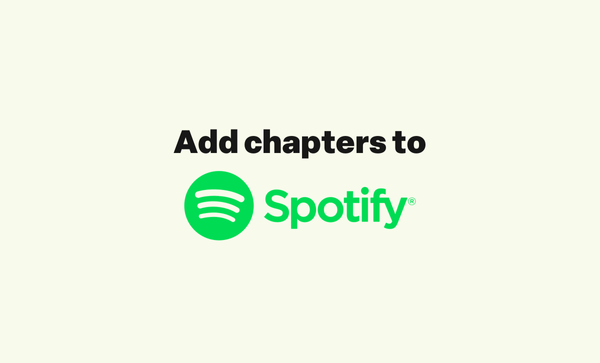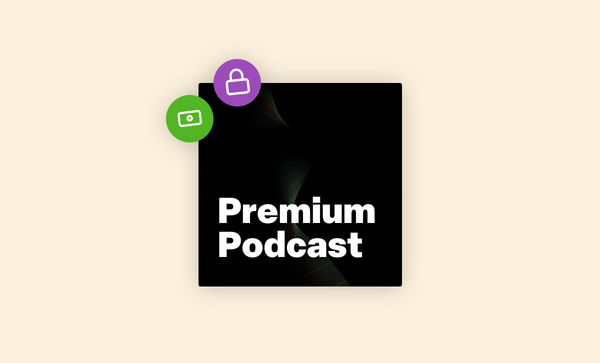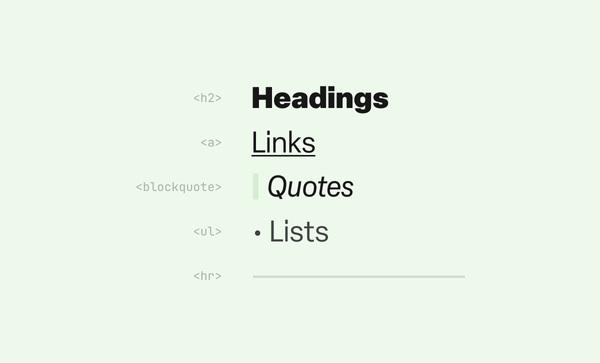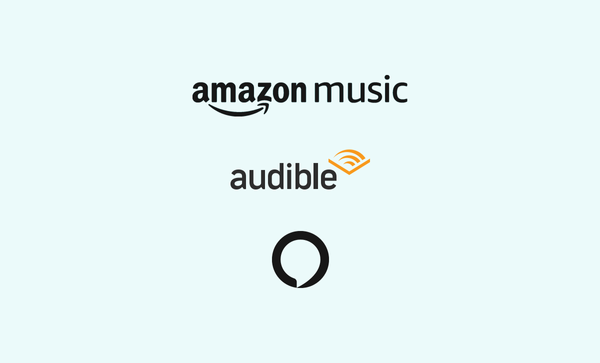How to add chapters to podcast episodes
Learn about the three ways that chapters can be added to podcast episodes, and see which listening apps support chapters.
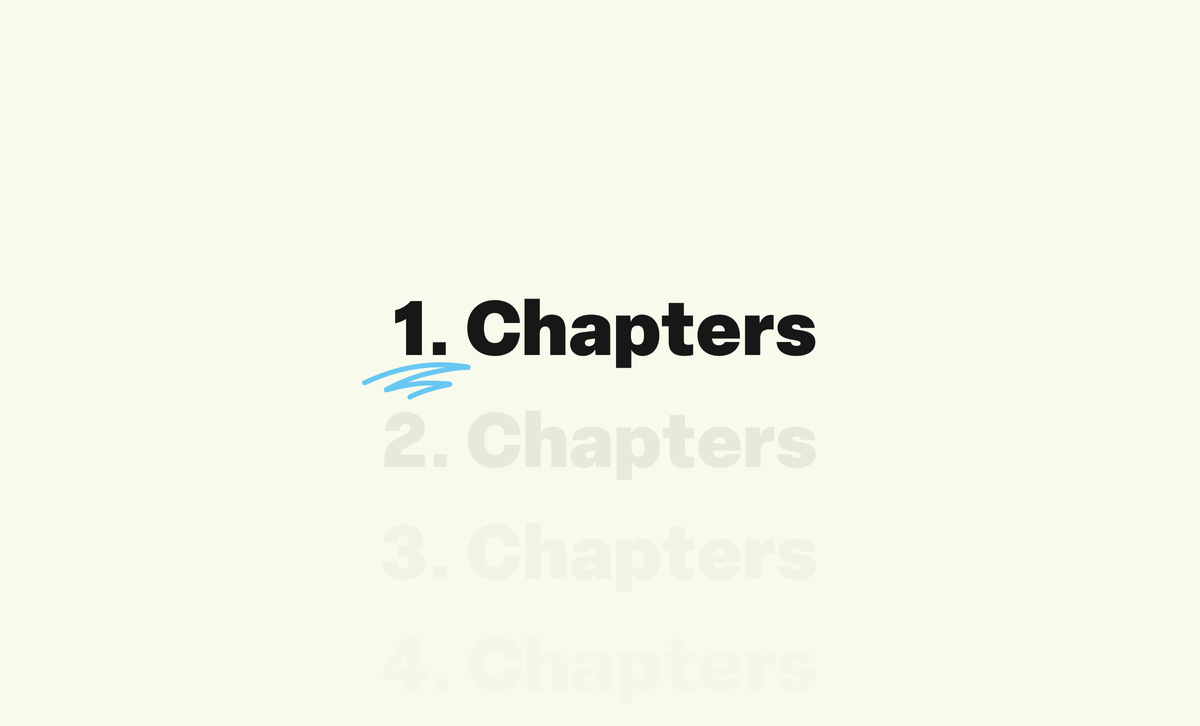
What are podcast chapters?
Chapters allow podcasters to define sections of audio files, giving context to different parts of episodes and also allowing listeners to more easily browse through episodes.
Podcast chapters support three pieces of content:
- Chapter name (required)
- A URL that the chapter references (optional)
- An image that helps describe the chapter (optional)
Chapter data is stored in one of three places (and can be in all three at once, depending on your host):
- Embedded into the audio file (before you upload it to your host)
- Added to the episode description/show notes as timestamps (using your podcast host)
- Included in your show's RSS feed (handled by your host)
Podcast apps then read the chapter data from one of these places and display chapters to your listeners.
Note all listening apps support displaying chapters, and each app may use a different type of chapter data. For example, Spotify only supports chapters based on the timestamps added to your episode descriptions, whereas Apple Podcasts and most other apps load chapters embedded into your audio file.
Add chapters to your audio file
Supported by: Apple Podcasts, Pocket Casts, Overcast, Podcast Addict, Downcast, Castro
The most widely-supported way to add chapters to a podcast episode is embedding them directly into the audio file. This is done before uploading a file to a host, though some hosts will encode chapters data into your file.
Chapters are recorded into the file using ID3 tags.
There are a few applications that offer a way to do this, like podcastchapters.com (web), Forecast (macOS) and Chapters (macOS). Simply add your file, add your chapters then export your file again.
Upload this exported file to your podcast host and anyone loading the episode in a supported app will see a list of chapters and the current chapter's details.
Apps that support embedded chapters will typically show a list of chapters including the timestamp, chapter name and the optional links. The name of the current chapters is often shown in the player along with chapter image, if there is one.
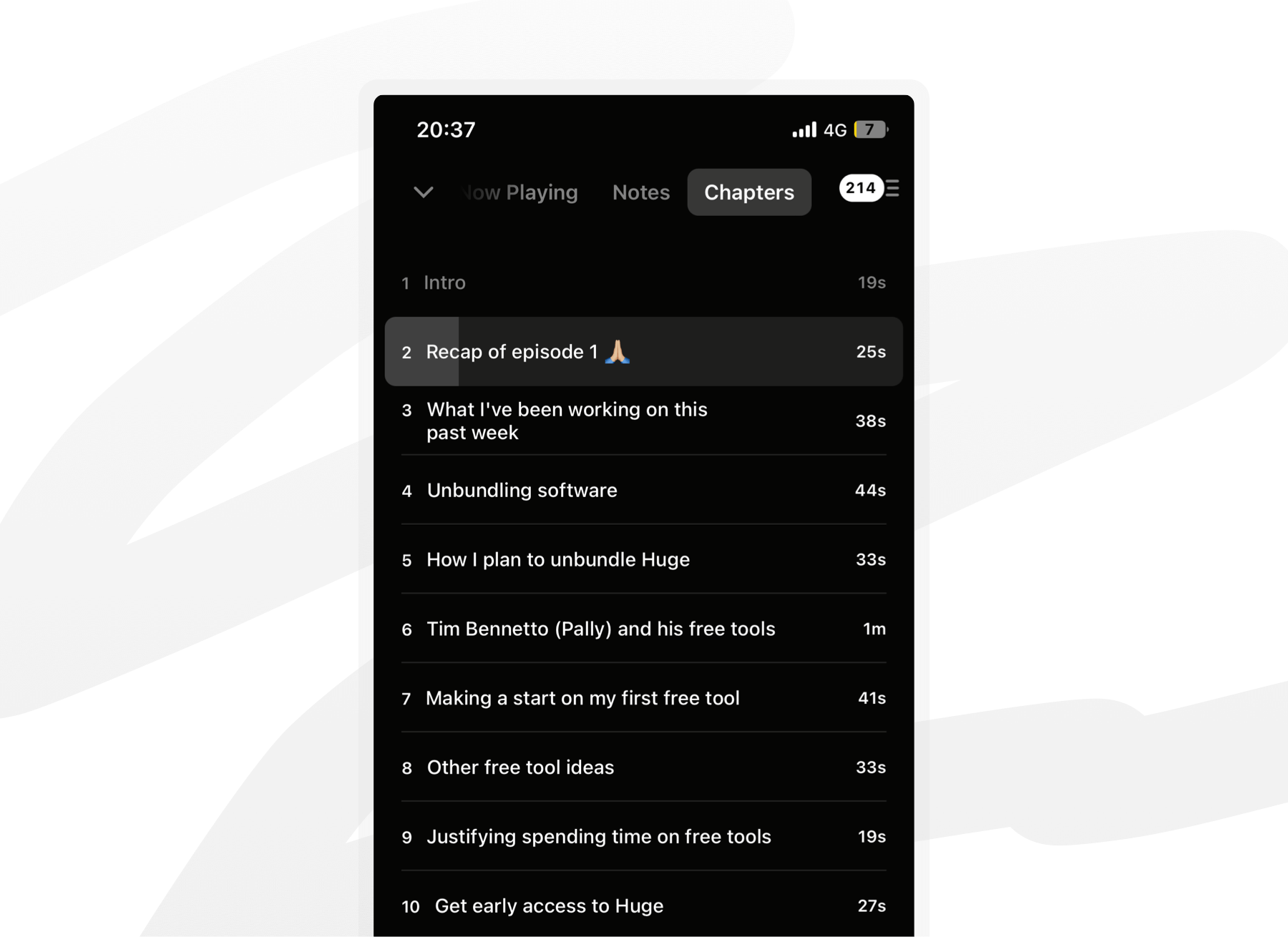
Add chapters to your episode description
Supported by: Spotify, Castbox, Podcast Addict, YouTube Music
This method requires adding timestamps as text into episode descriptions (very similar to how chapters work on YouTube videos).
Simply add a list of chapters using a format like "MM:SS Title":
00:00 First chapter
01:34 Second chapter
05:17 Third chapterYou should be able to use parentheses around the time in most players: (02:25)
If your podcast goes over an hour, you can add the hours to the timestamp like "HH:MM:SS": 01:25:17 or (01:25:17)
Once added the timestamps become clickable in apps that support this kind of chapter. Tapping or clicking on a timestamp simply takes the listener to that part of the audio. Unlike embedded chapters, the chapter name is never shown to the listener in the player.
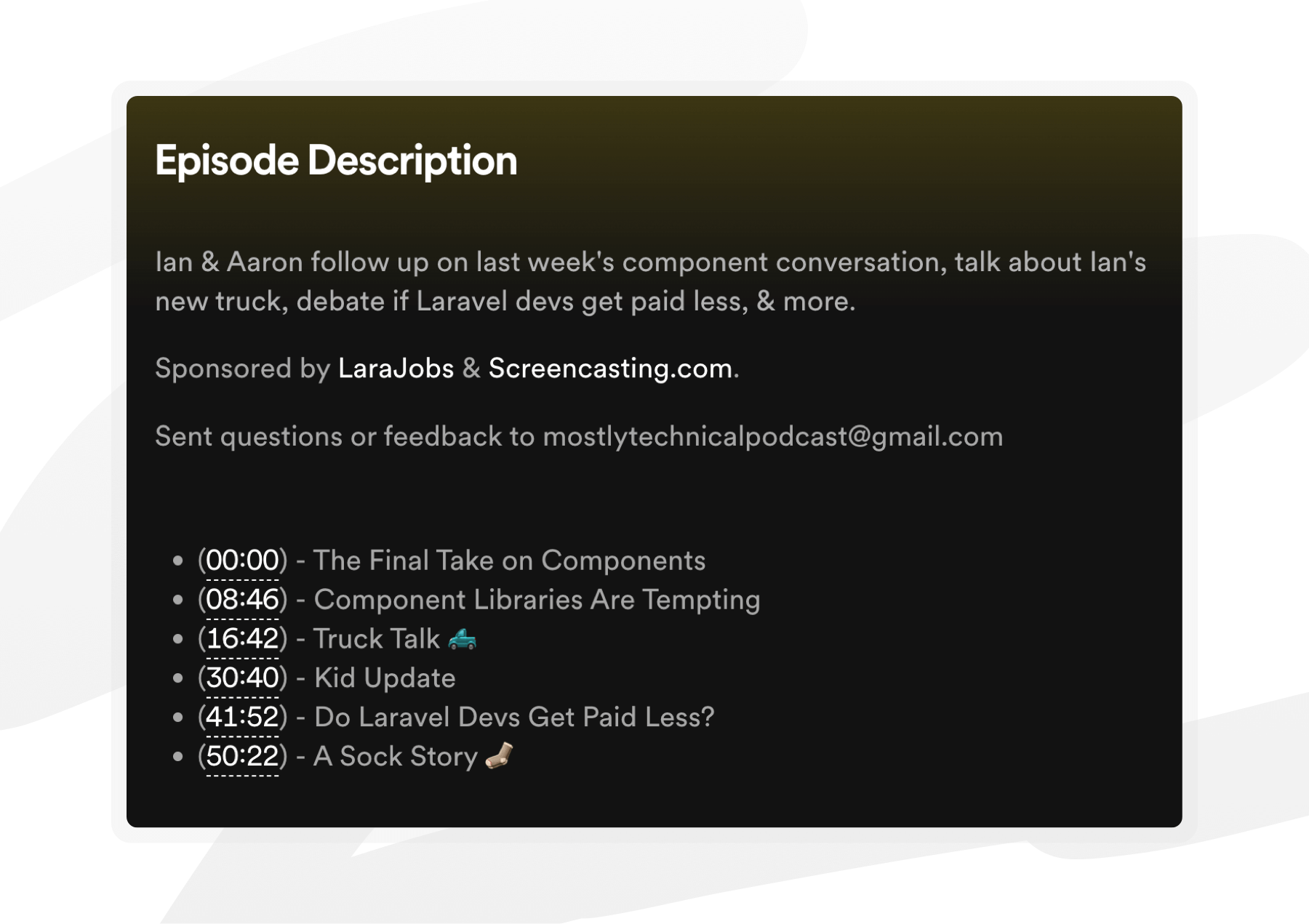
Add chapters to your podcast feed
Supported by: not sure, as most hosts support embedded chapters.
A third way to add chapters is to add chapter data into your podcast's RSS feed using the Podcast namespace tag <podcast:chapters>. Chapter data is added to a JSON file that is then referenced in the podcast feed.
Adding chapters via RSS feeds will be dependent on your podcast host. Podcast hosts like Buzz Sprout and Transistor add chapters to podcast feeds.
Typically, these platforms add chapters to RSS feeds at the same time as they add chapters to the audio files, so there is no extra work involved for you. The data structure for RSS-based chapters is purposefully the same as ID3 tags, so it's very easy for hosts to do support both methods.
In summary, you should look to add chapters to both your audio file and your episode description for the most amount of support. Luckily both embedding chapters into your file and editing an episode description will work on any podcast host.